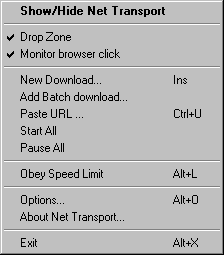
| System Tray & Drop Zone |
| Category Window |
| Job List |
| Finished Job List |
| Job Title |
| Thread Window |
| Log Window |
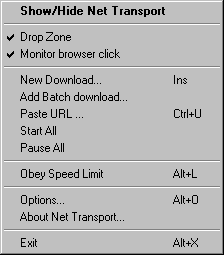
Monitor browser click
Enable/Disable (Check/Uncheck) monitor browser click feature, the illegal links user clicks will be added to job list automatically. If necessary, uncheck this item to temporarily pause monitor feature.

See Menu/Category. Remember, category "Job" could not be deleted or modified but only its directory can be changed via Options/Download.

See Menu/Job.
Move to top/bottom
Move the selected items to top/bottom directly.
Remark
User can append or modify remark while downloading.
Comment as filename
Use comment to rename.
Copy URL to clipboard
Copy the current job URL to clipboard.
Browse Referrer
Open referrer page via default browser such as Internet Explorer, Netscape.

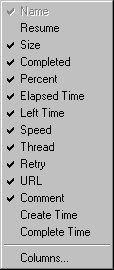
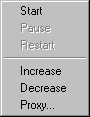
Start
Start the current selected thread.
Pause
Pause the selected running thread.
Increase
Increase a current job thread. Use this feature when user finds that download speed is not reached expected value. Example, when downloading movies via MMS, every thread speed is fixed due to every frame size (bytes) is fixed, several threads speed may not reach maximum bandwidth, so use this feature to shorten download time. Though, this command is not invalid for RTSP due to not supporting multiple threads.
Decrease
Stop and delete the last thread.
Proxy
Only when the proxy type of the current job is multiple proxy and the selected thread stays pause state, user can choose proxy server for the thread. By the way, the proxy type of job is multiple proxy, increasing thread will also pop up proxy dialog to let user choose suitable proxy.

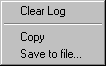
Clear Log
Clear all shown log text.
Copy
Copy all selected content to clipboard.
Save to file
Save the log content to disk file. If user encounter errors, please send this text to writer.